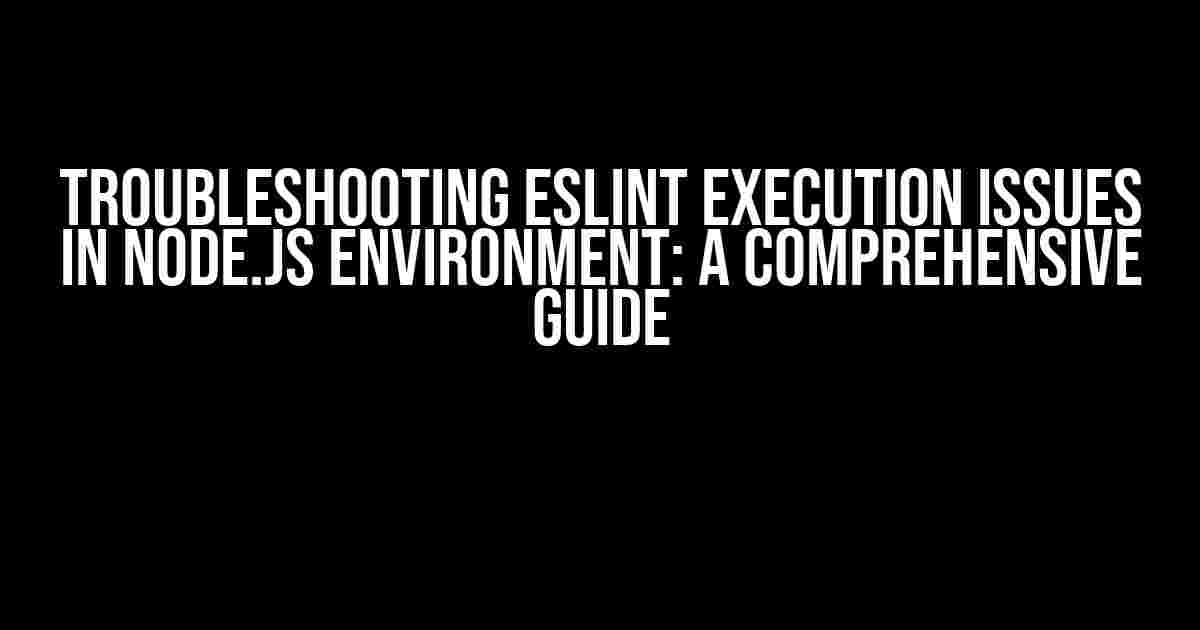ESLint, the popular JavaScript linter, is an essential tool for ensuring code quality and consistency in Node.js projects. However, like any other tool, it’s not immune to execution issues. In this article, we’ll delve into the common ESLint execution issues in Node.js environments and provide step-by-step solutions to troubleshoot and resolve them.
Understanding ESLint Execution Issues
Before we dive into the troubleshooting process, it’s essential to understand the common ESLint execution issues in Node.js environments. These issues can be broadly categorized into three types:
- Configuration issues: Problems with ESLint configuration files, such as `.eslintrc.json` or `eslintrc.js`, can prevent ESLint from executing correctly.
- Dependency issues: Incompatible or outdated dependencies, such as `eslint` or `eslint-plugin-` packages, can cause execution issues.
- Environment issues: Issues with the Node.js environment, such as conflicting package versions or corrupted npm cache, can affect ESLint’s execution.
Troubleshooting ESLint Execution Issues
To troubleshoot ESLint execution issues, follow these steps:
- Verify ESLint configuration: Check your ESLint configuration files for syntax errors or incompatible settings.
- Check ESLint and plugin versions: Ensure that you’re using compatible versions of ESLint and its plugins.
- Inspect the Node.js environment: Verify that your Node.js environment is correctly configured and functioning.
- Run ESLint with verbose mode: Enable verbose mode to gather more detailed error messages and debug information.
- Analyze error messages: Carefully examine the error messages to identify the root cause of the issue.
- Consult the ESLint documentation and community resources: Check the official ESLint documentation and community forums for solutions to similar issues.
Common ESLint Execution Issues and Solutions
In this section, we’ll explore common ESLint execution issues and provide step-by-step solutions to resolve them.
Issue 1: ESLint not found
Error message: `Error: Cannot find module ‘eslint’`
Solution:
- Install ESLint globally using npm: `npm install -g eslint`
- Verify that ESLint is installed correctly by running `eslint –version`
Issue 2: Incompatible ESLint configuration
Error message: `Error: Unknown option ‘rule’`
Solution:
- Check your ESLint configuration file for syntax errors or incompatible settings
- Verify that you’re using the correct ESLint configuration file format (JSON or JavaScript)
- Update your ESLint configuration to conform to the latest version’s syntax and settings
Issue 3: Outdated ESLint or plugin versions
Error message: `Error: Plugin ‘eslint-plugin-react’ is not compatible with ESLint 7.x`
Solution:
- Check your `package.json` file for outdated ESLint or plugin versions
- Update ESLint and its plugins to the latest compatible versions using npm: `npm install eslint@latest eslint-plugin-react@latest`
- Verify that the updated versions are compatible with each other
Issue 4: Corrupted npm cache
Error message: `Error: Failed to load plugin ‘eslint-plugin-react’`
Solution:
- Clear the npm cache using `npm cache clean –force`
- Reinstall ESLint and its plugins using `npm install eslint eslint-plugin-react –force`
- Verify that the reinstalled packages are functioning correctly
Issue 5: Conflicting package versions
Error message: `Error: Cannot find module ‘eslint-plugin-react’`
Solution:
- Check your `package.json` file for conflicting package versions
- Resolve the conflicts by updating or downgrading the conflicting packages
- Verify that the updated packages are compatible with ESLint
Best Practices for ESLint Execution in Node.js Environments
To avoid ESLint execution issues in Node.js environments, follow these best practices:
- Keep ESLint and its plugins up-to-date: Regularly update ESLint and its plugins to ensure compatibility with the latest Node.js versions.
- Use a consistent ESLint configuration: Maintain a consistent ESLint configuration across your project to avoid conflicts and issues.
- Verify ESLint configuration and dependencies: Regularly verify your ESLint configuration and dependencies to ensure they are correct and up-to-date.
- Use a package manager like npm or yarn: Use a package manager like npm or yarn to manage your project’s dependencies and avoid conflicts.
- Test ESLint execution in different environments: Test ESLint execution in different environments, such as local and CI/CD pipelines, to ensure consistency.
Conclusion
In conclusion, ESLint execution issues in Node.js environments can be frustrating, but with the right approach, you can troubleshoot and resolve them efficiently. By following the steps outlined in this article and adhering to best practices, you can ensure that ESLint runs smoothly and effectively in your Node.js projects.
Additional Resources
For further learning and troubleshooting, refer to the following resources:
<!-- Example ESLint configuration file (.eslintrc.json) -->
{
"env": {
"node": true
},
"extends": "eslint:recommended",
"rules": {
"indent": ["error", 4],
"quotes": ["error", "double"]
}
}
таблица>
| ESLint Version | Compatible Node.js Versions |
| — | — |
| 7.x | Node.js 14.x, 15.x, 16.x |
| 6.x | Node.js 12.x, 13.x, 14.x |
| 5.x | Node.js 10.x, 11.x, 12.x |
By following this comprehensive guide, you’ll be well-equipped to troubleshoot and resolve ESLint execution issues in Node.js environments, ensuring a smoother development experience for your team.
Frequently Asked Question
Get ahead of ESLint execution issues in your Node.js environment with these troubleshooting tips!
Q1: Why is ESLint not working in my Node.js project?
Make sure you have installed ESLint as a dev dependency in your project by running `npm install eslint –save-dev`. Also, check if you have a valid ESLint configuration file (.eslintrc.json or .eslintrc.js) in your project root.
Q2: How do I fix the “Error: Cannot find module ‘eslint'” error?
This error usually occurs when ESLint is not installed globally or locally in your project. Try installing ESLint globally by running `npm install -g eslint`, or make sure you have installed it as a dev dependency in your project.
Q3: Why do I get “ESLint not a function” error when running my script?
This error typically occurs when you’re trying to use ESLint programmatically in your script. Make sure you’re importing ESLint correctly by using `const { lint } = require(‘eslint’);` and then calling the `lint` function.
Q4: How do I troubleshoot ESLint issues in a specific file or directory?
Use the `–debug` flag when running ESLint to get more detailed output about the execution process. You can also use the `–stdin` flag to specify a file or directory to lint.
Q5: Why does ESLint take so long to execute in my large Node.js project?
ESLint can be slow in large projects due to the number of files it needs to process. To optimize performance, consider using the `–cache` flag to enable caching, or use a tool like `eslint-d` to run ESLint in parallel.